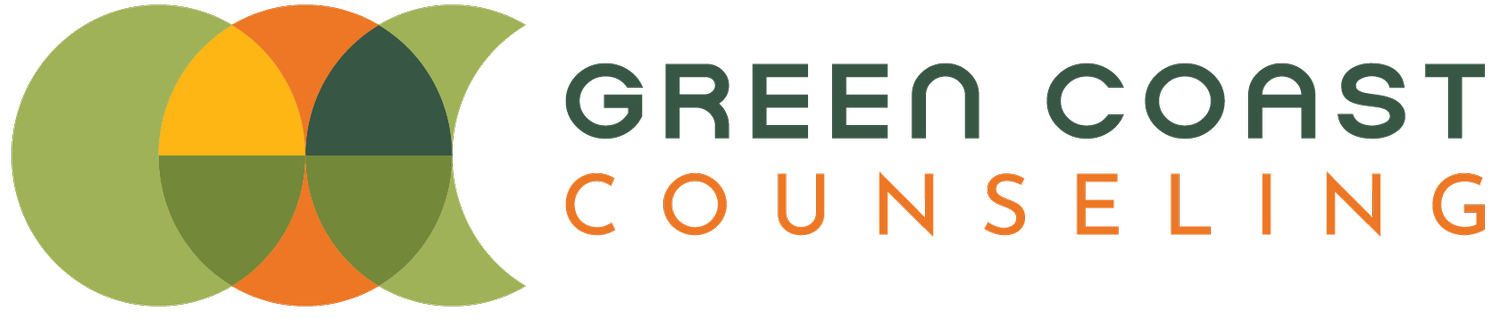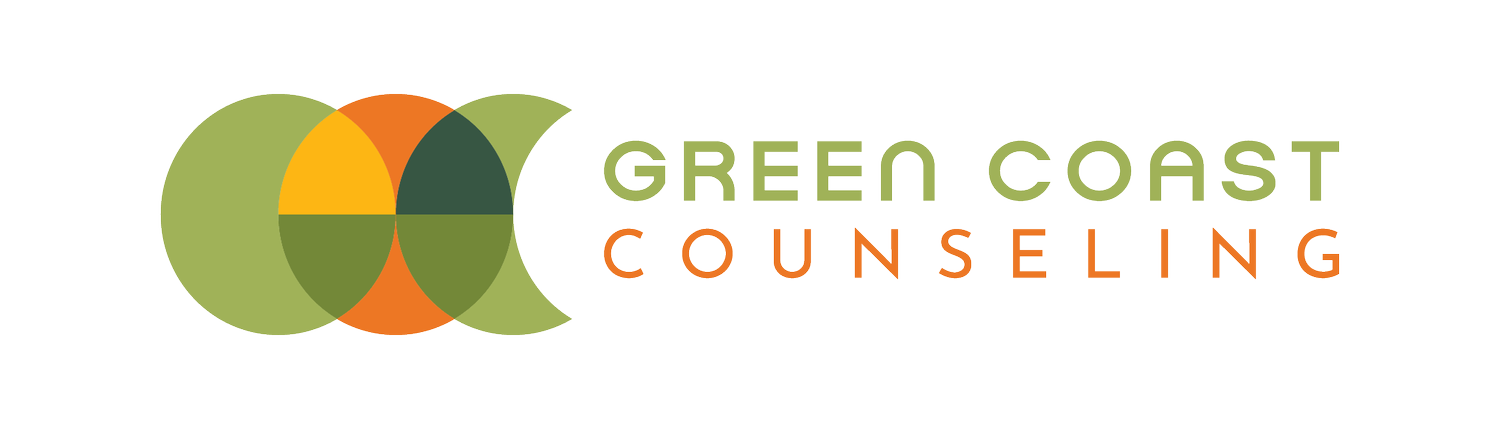Using Sessions Health Client Portal
📲 How to Add Sessions Health to Your Home Screen
The system we're using doesn't have a standalone app right now, but the website is designed for mobile and can be saved to your home screen to function just like an app.
FOR IPHONE USERS (Safari)
You can save Sessions Health like an app for quick access!
Open Safari and go to sessionshealth.com
Log in using your email and password.
Tap the Share icon (bottom center of the screen – it looks like a square with an arrow).
Scroll down and tap Add to Home Screen.
You can rename it to something like "My Sessions" or "Therapy Portal" if you want.
Tap Add (top right).
Done! It will show up on your Home Screen just like an app.
FOR ANDROID USERS (Chrome)
There’s no Sessions app, but you can add a shortcut that works the same way.
Open Chrome and go to sessionshealth.com
Log in.
Tap the three dots menu in the top-right corner.
Tap Add to Home screen.
Rename it if you’d like, then tap Add.
You’ll see a confirmation – tap Add to Home screen again if asked.
Now it’s on your Home Screen and will open in its own window like an app!